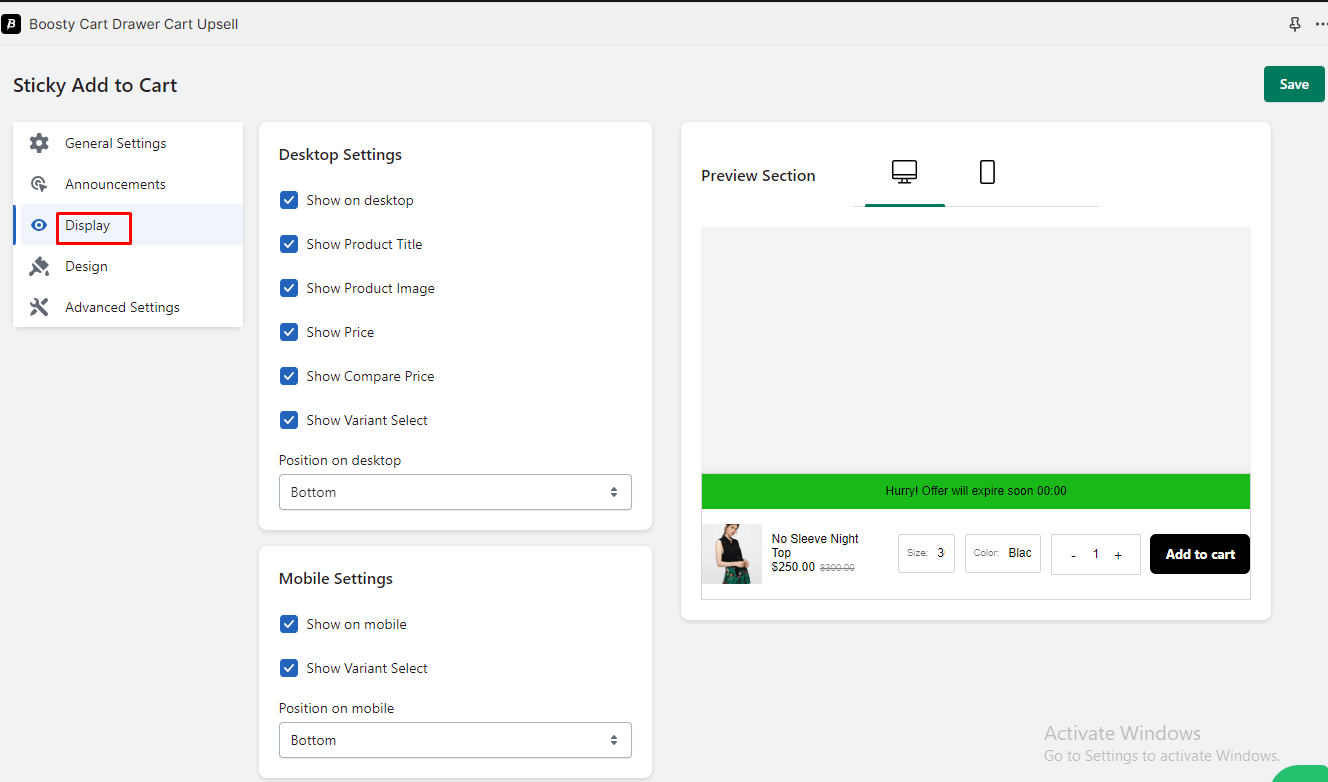Display Customization
Customize the appearance and content of the sticky add to cart bar to ensure it provides the necessary information and enhances the user experience. Here’s a detailed breakdown of the available options:
Desktop Settings
1. Show on Desktop
Toggle this option to enable or disable the display of the sticky Add to Cart section on desktop devices.
2. Show Product Title
Toggle this option to enable or disable the display of the product title in the sticky Add to Cart section on the desktop.
3. Show Product Image
Toggle this option to enable or disable the display of the product image in the sticky Add to Cart section on the desktop.
4. Show Price
Toggle this option to enable or disable the display of the product price in the sticky Add to Cart section on the desktop.
5. Show Compare Price
Toggle this option to enable or disable the display of the compare price in the sticky Add to Cart section on the desktop.
6. Show Variant Select
Toggle this option to enable or disable the display of the variant selection options in the sticky Add to Cart section on the desktop.
7. Position on Desktop
Choose the position where you want the sticky Add to Cart section to be displayed on the desktop:
Top
Bottom
Mobile Settings
1. Show on Mobile
Toggle this option to enable or disable the display of the sticky Add to Cart section on mobile devices.
2. Show Variant Select
Toggle this option to enable or disable the display of the variant selection options in the sticky Add to Cart section on mobile.
3. Position on Mobile
Choose the position where you want the sticky Add to Cart section to be displayed on mobile:
Top
Bottom
With these customization options, you can control the visibility and content displayed in the sticky Add to Cart section, optimizing the user experience for both desktop and mobile users. Experiment with different settings to find the configuration that best suits your online store.