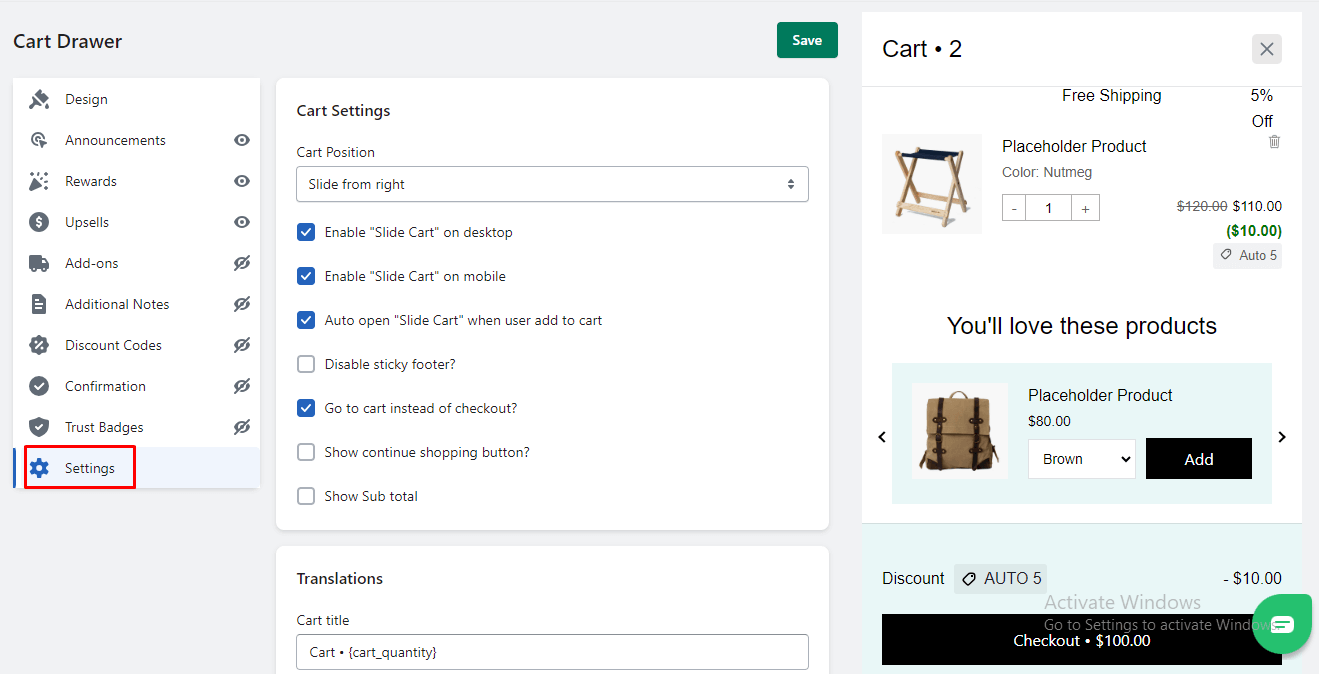Enhance Your Cart Drawer Experience with Extensive Settings
The Boosty Cart Drawer app provides a comprehensive range of settings to tailor the cart drawer’s behavior, appearance, and functionality to your specific needs and preferences. Here’s a detailed breakdown of the customization options available:
Cart Settings
1. Cart Position
Choose the position from which the cart drawer will appear:
Slide from Left:
The cart drawer slides in from the left.
Slide from Right:
The cart drawer slides in from the right.
2. Slide Cart on Desktop
Toggle this option to enable or disable the sliding cart on desktop devices.
3. Slide Cart on Mobile
Toggle this option to enable or disable the sliding cart on mobile devices.
4. Auto Open “Slide Cart” When User Adds to Cart
Toggle this option to automatically open the slide cart when a user adds an item to their cart.
5. Disable Sticky Footer
Toggle this option to enable or disable the sticky footer in the cart drawer.
6. Go to Cart Instead of Checkout
Toggle this option to enable or disable the behavior of going to the cart instead of directly to checkout after adding an item.
7. Show Continue Shopping Button
Toggle this option to enable or disable the “Continue Shopping” button in the cart drawer.
8. Show Subtotal
Toggle this option to enable or disable the display of the subtotal in the cart drawer.
Translations Settings
Customize the text for the following options:
1. Cart Title
Customize the text for the cart title. You can use the dynamic variable {cart_quantity} to display the total number of items in the cart.
2. Checkout Button Text
Customize the text for the checkout button. You can use the dynamic variable {total_price} to display the total price of the cart.
3. Empty Cart Text
Customize the text that appears when the cart is empty.
4. Empty Cart Button Text
Customize the button text that appears when the cart is empty.
With these customization options, you can tailor the settings of your cart drawer to align with your store’s design and user experience preferences. Experiment with different configurations to create a seamless and user-friendly shopping environment.