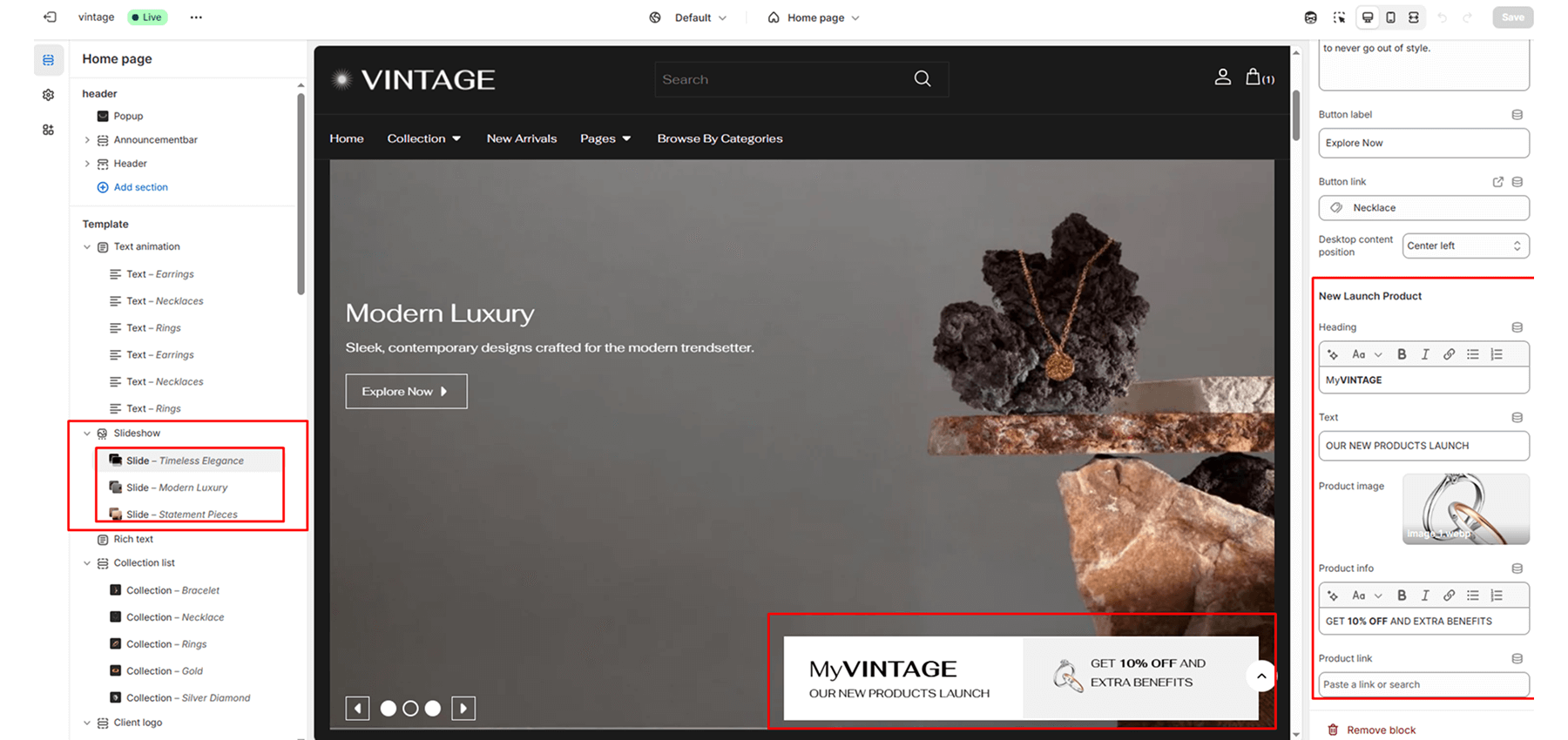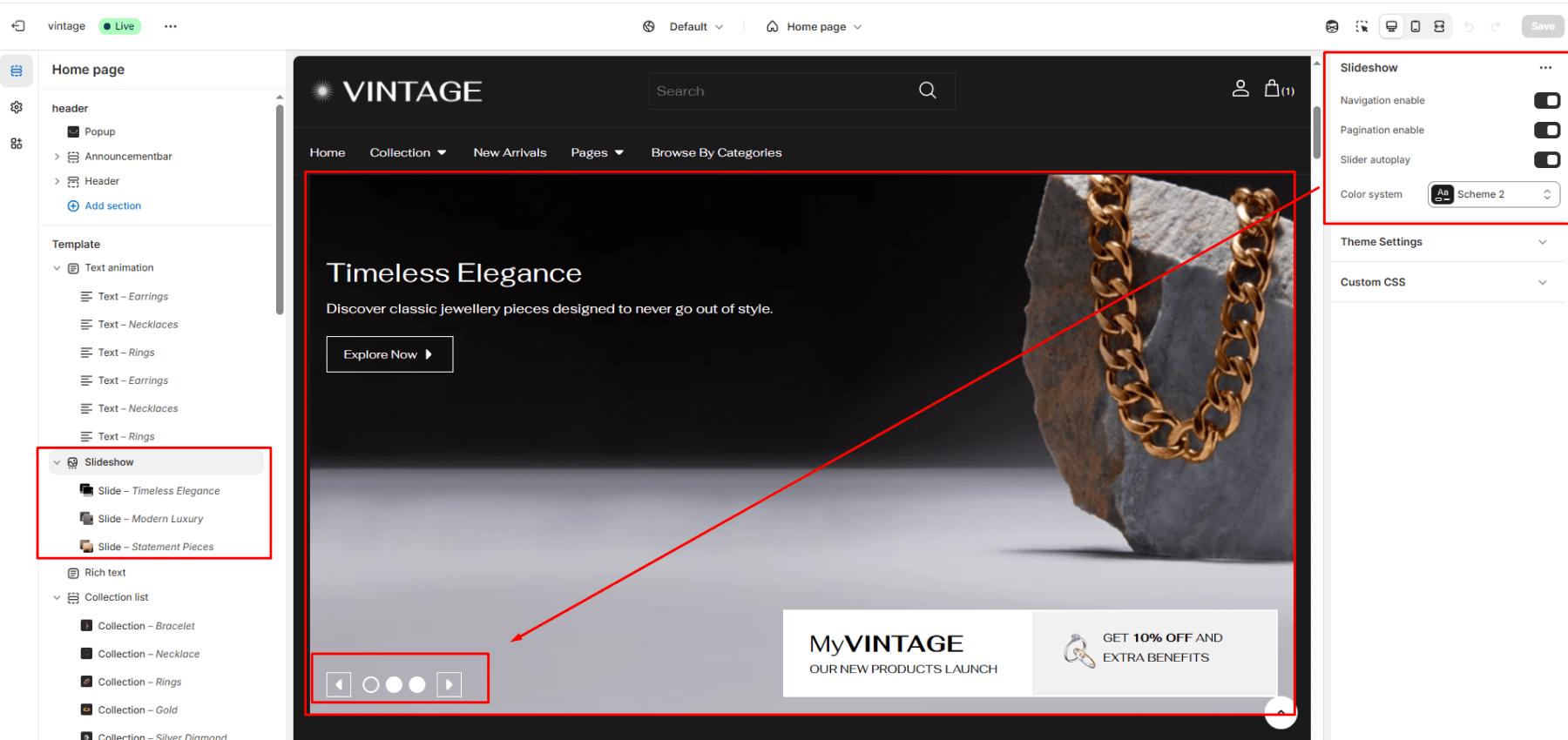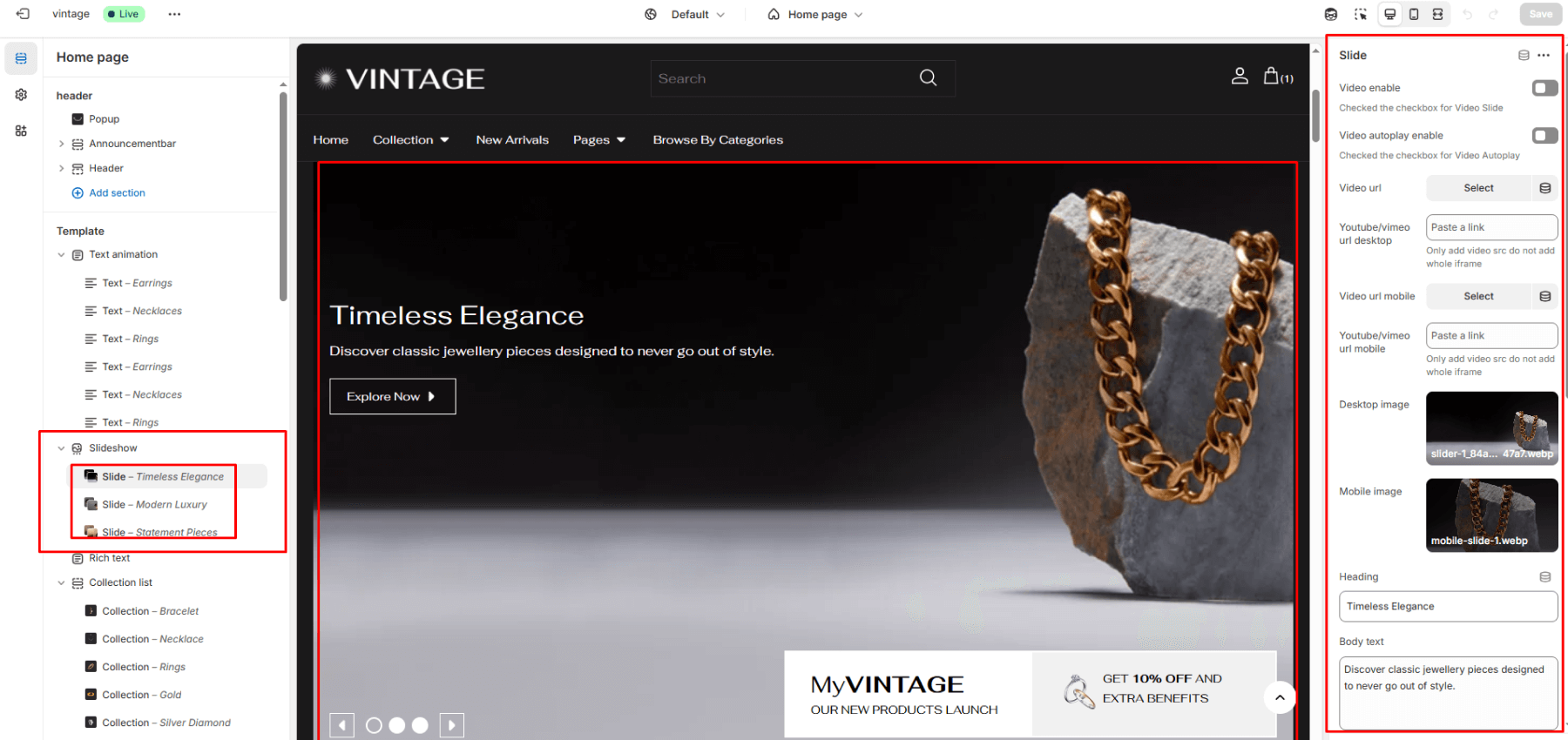Slideshow
A slideshow is a quick and interactive way to showcase content and information on your site. Slideshows let you display your most popular products/collections or shout out about what’s new with a call-to-action button.
Color System
Select a color system for background, text, and button color.
Navigation Enable
Select/deselect to show/hide the navigation enable.
Pagination Enable
Select/deselect to show/hide the pagination enable.
Slider Autoplay
Select/deselect to show/hide the slider autoplay.
Block (Slide)
Video Enable
Select the Video Enable to show video slide.
Video Autoplay Enable
Select the Autoplay Enable to show video autoplay.
Video URL Desktop
Add url for desktop video slide.
Youtube/Vimeo URL Desktop
Add youtube/vimeo video for desktop video slide.
Video URL Mobile
Add url for mobile video slide.
Youtube/Vimeo URL Mobile
Add youtube/vimeo video for mobile video slide.
Desktop Image
Select an image to show in the desktop view.
Mobile Image
Select an image to show in the mobile view.
Heading
Enter text to display as a heading on the current slide.
Body Text
In the text box, enter body text to display inside the block.
Button label
Filling this in will display a button under the slide.
Button link
Select links or collections/products for the button.
Desktop content position
Select the most relevant area of the image for the content position on the desktop. Its options include:
- Bottom right
- Top left
- Top center
- Top right
- Center left
- Center
- Center right
- Bottom left
- Bottom center
New Launch Product
Heading
Enter text to display as a heading for the current slide’s New Launch Product.
Text
Enter text to display as text for the current slide’s New Launch Product.
Product Image
Select an image to show as the New Launch Product’s product image.
Product Info
Enter text to display as product info for the current slide’s New Launch Product.
Product Link
Enter text to display as a product link for the current slide’s New Launch Product.