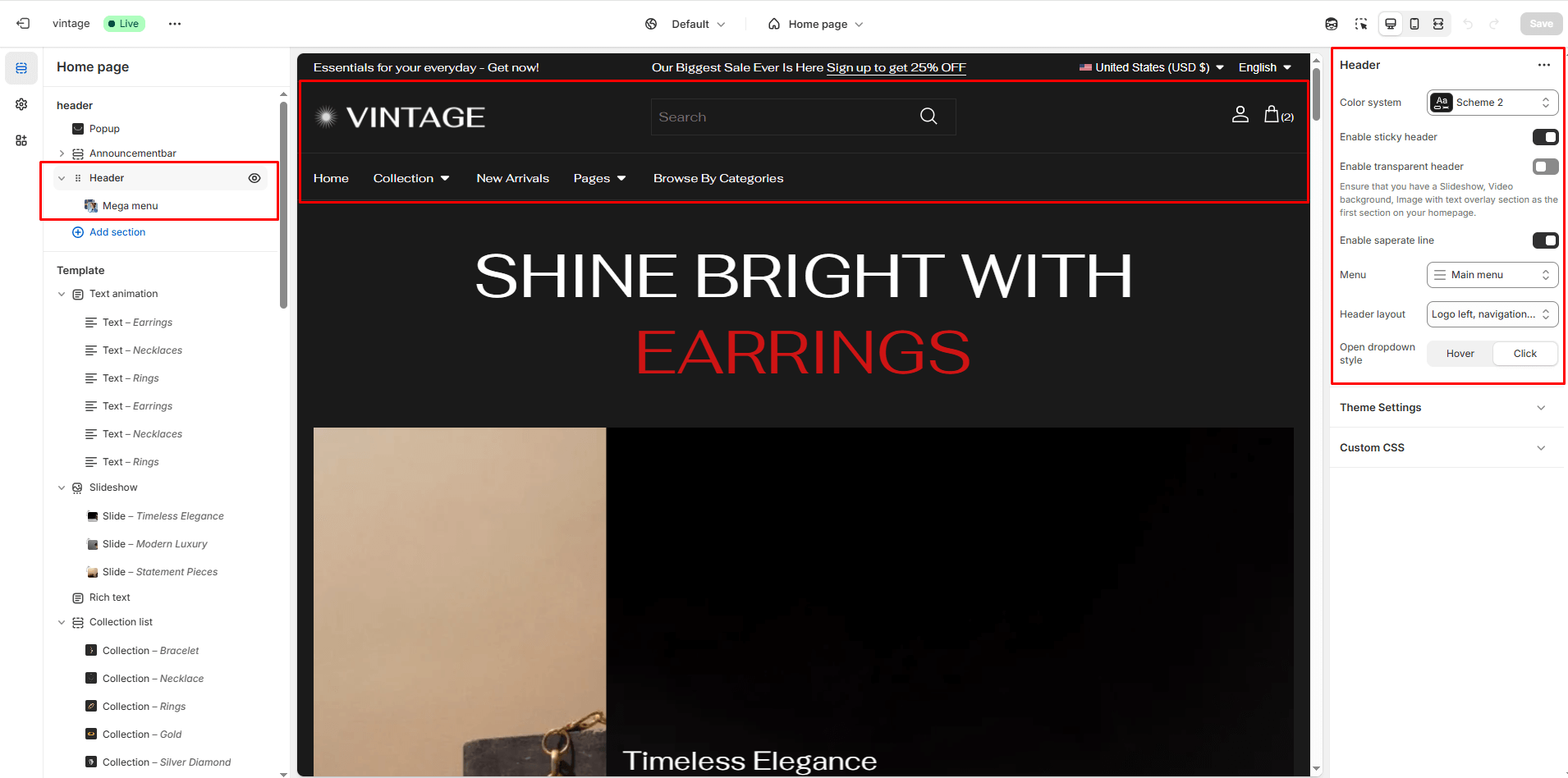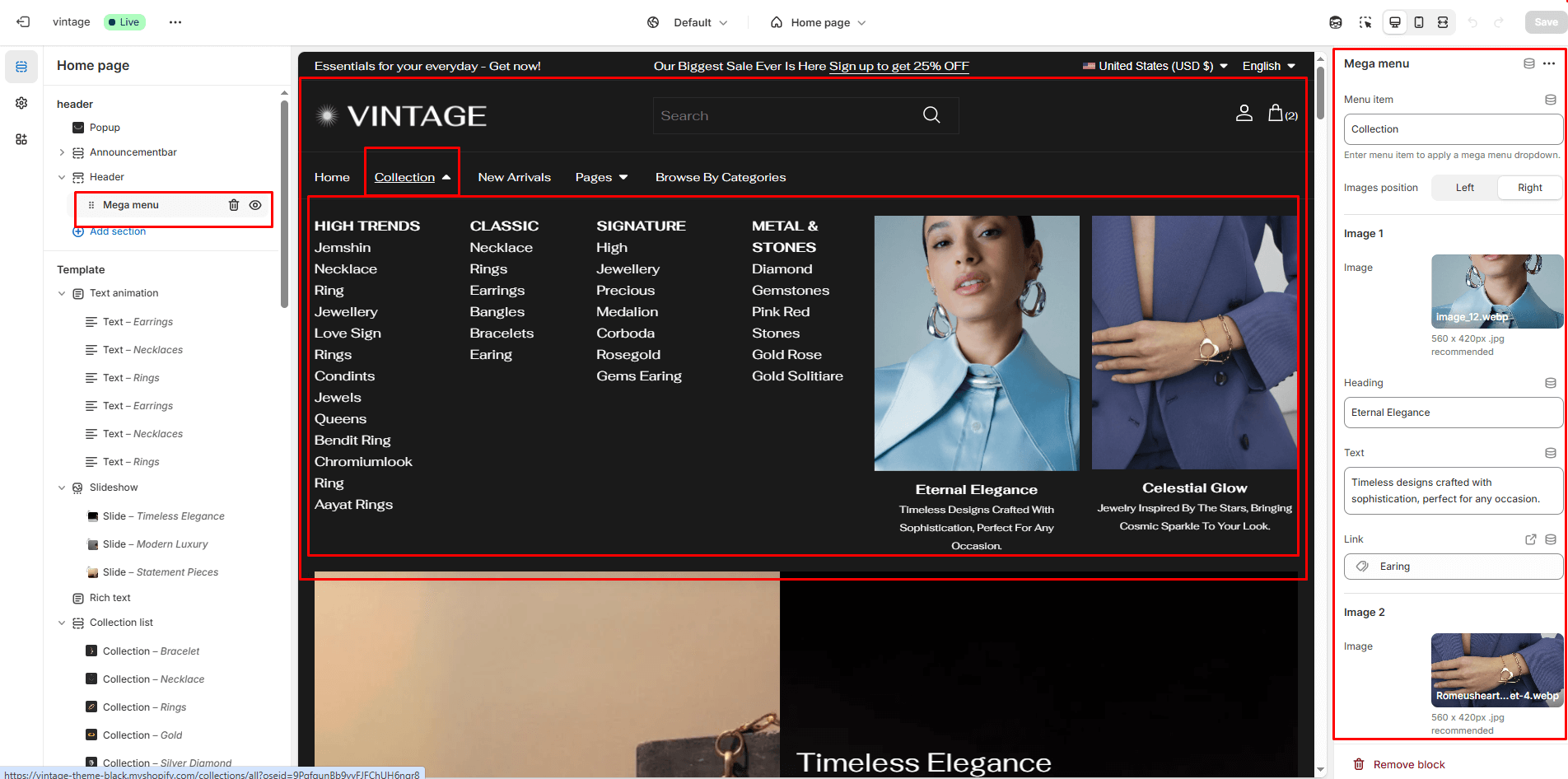Header
Open the Theme Editor, and in the Header Group open the Header section.
Color system
Choose background and text colors for your announcement bar. Use a blank value for transparency.
Enable Sticky Header
There is the option to Enable sticky header. This setting determines whether the header anchors to the top of the browser.
Enable Transparent Header
For a striking homepage, Enable transparent header. Ensure a full-width image section is at the top, such as a slideshow
Enable Separate Line
You can also enable a separator line between the header and other sections below.
Menu
Click the Select menu to connect a menu (assembled in the Navigation admin).
Header Layout
- Logo left, navigation inline
- Logo left, navigation center
- Logo center, navigation inline
- Logo left, navigation below
- Drawer
Open Dropdown Style
- On click: Customers must click a menu item to expand the dropdown. If the item has a link, clicking again will navigate to that page.
- On hover: The dropdown opens when customers hover over a menu item.
Mega Menu Block
The Mega Menu Block is designed to create an expanded navigation menu with additional content and promotional content. It includes the following settings:
Menu item
Description: Specify the menu item (e.g., “Shop”) to which the mega menu will apply. This serves as a selector to attach the mega menu content to a specific item in the main navigation menu.
Images Position
Mega menu image position set left/right.
Promotional Content
Here is a 6 promotional image title link and text option [Image 1 to Image 6 ].