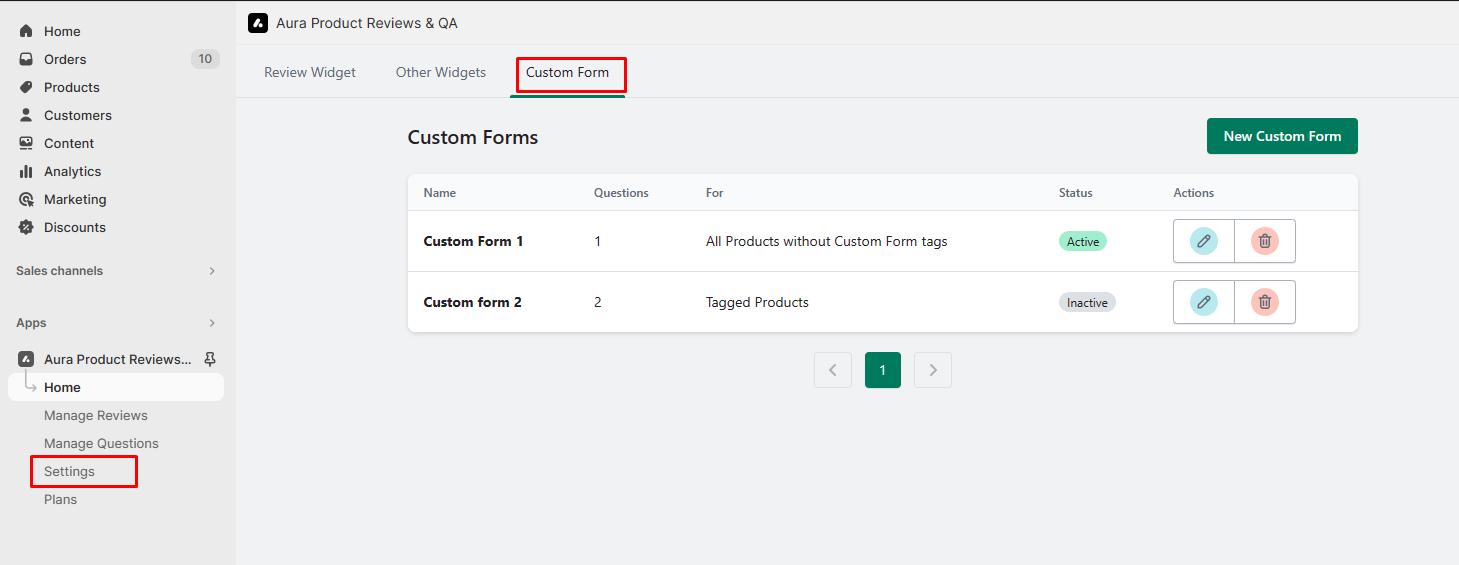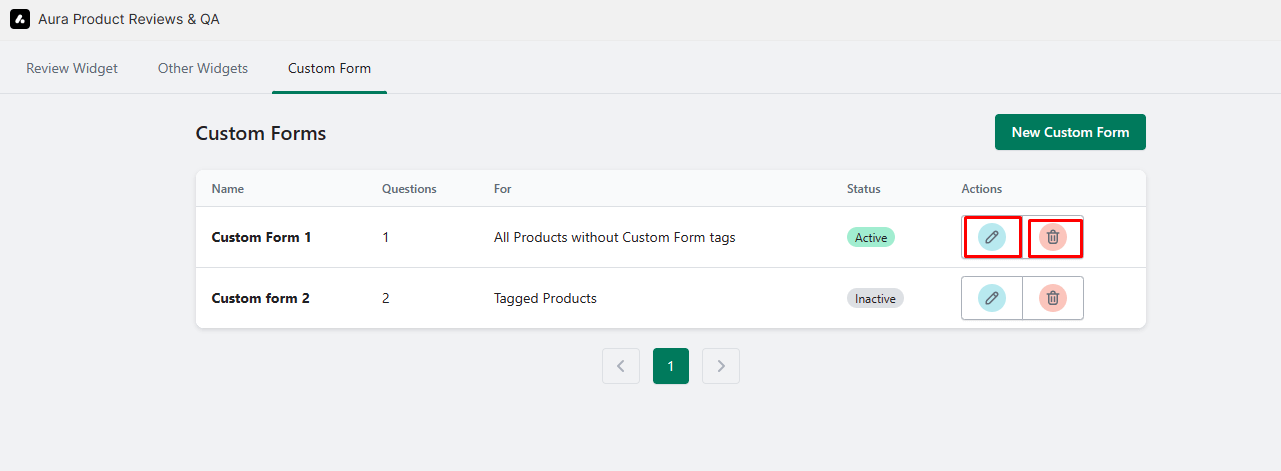Manage Custom Form
Custom forms are a powerful tool for collecting specific information from customers during the review submission process. Here’s how you can manage your custom forms
Step 1: From the app admin page, click Settings.
Step 2: In Settings > Click the Custom Form tab.
Here is a list of all custom forms, You can manage them.
List of Fields
1. Name:
The name of the custom form, which helps you identify its purpose.
2. Questions:
The questions included in the custom form.
3. For:
Indicates whether the custom form applies to all products without custom form tags or to tagged products.
4. Status:
Shows whether the custom form is active or inactive.
5. Actions:
Provides options to edit or delete the custom form.
1) Edit:
-> To make changes to a custom form, click the “Edit” button.
-> This action will redirect you to the custom form edit page, where you can modify the form’s fields as needed.
-> After making your changes, click the “Save” button to update the custom form.
2) Delete:
-> To remove a custom form, click the “Delete” button.
-> This action will permanently delete the custom form.
Managing custom forms allows you to tailor the review submission experience to your store’s requirements. You can create, edit, and delete custom forms to collect specific information from customers, helping you gain valuable insights and feedback.