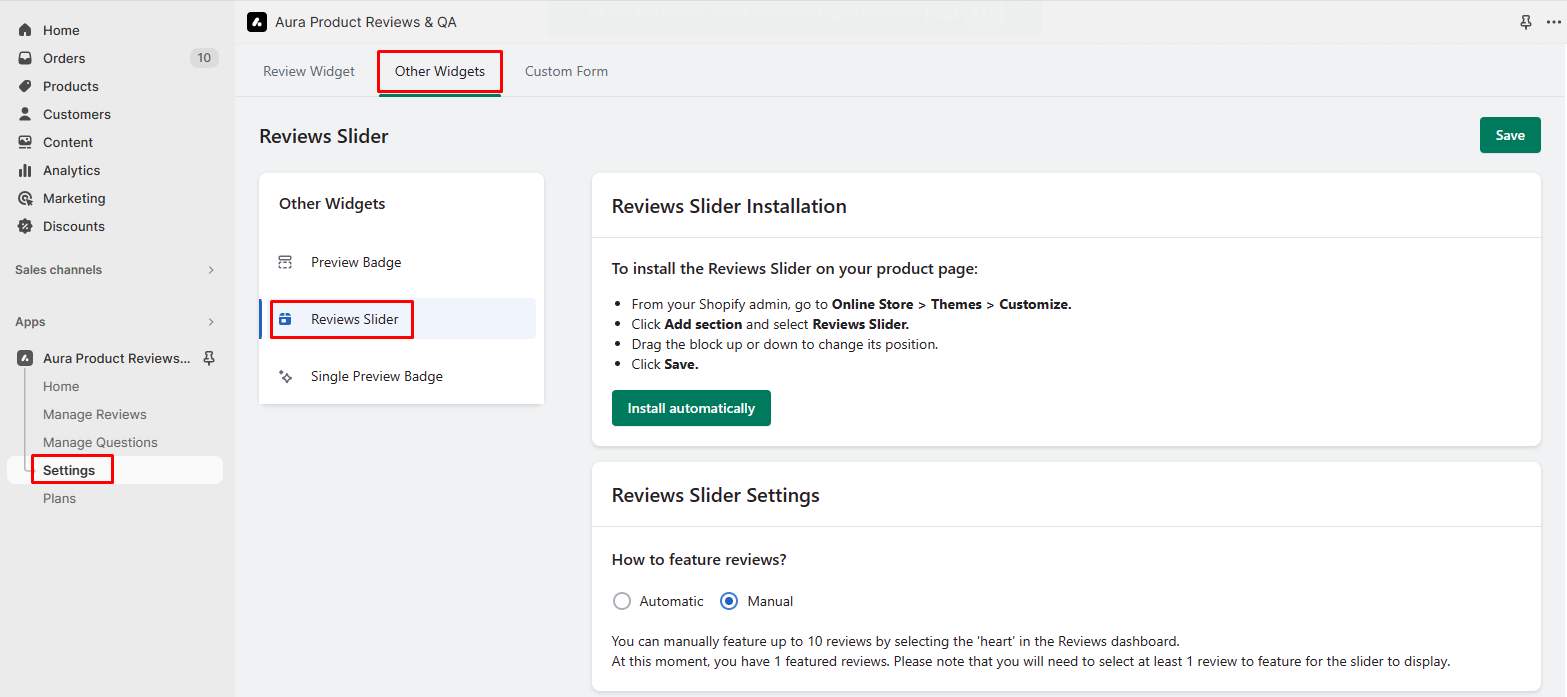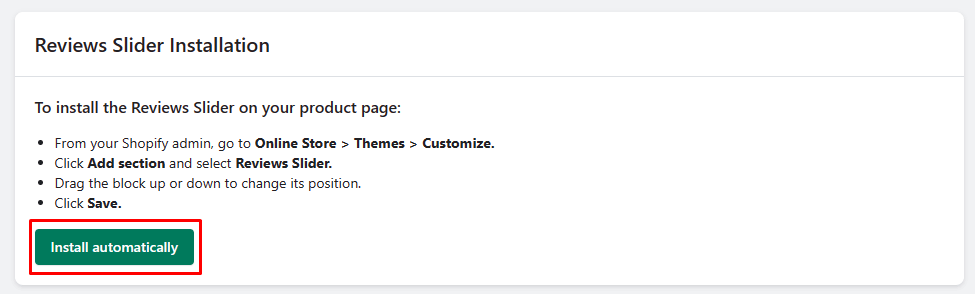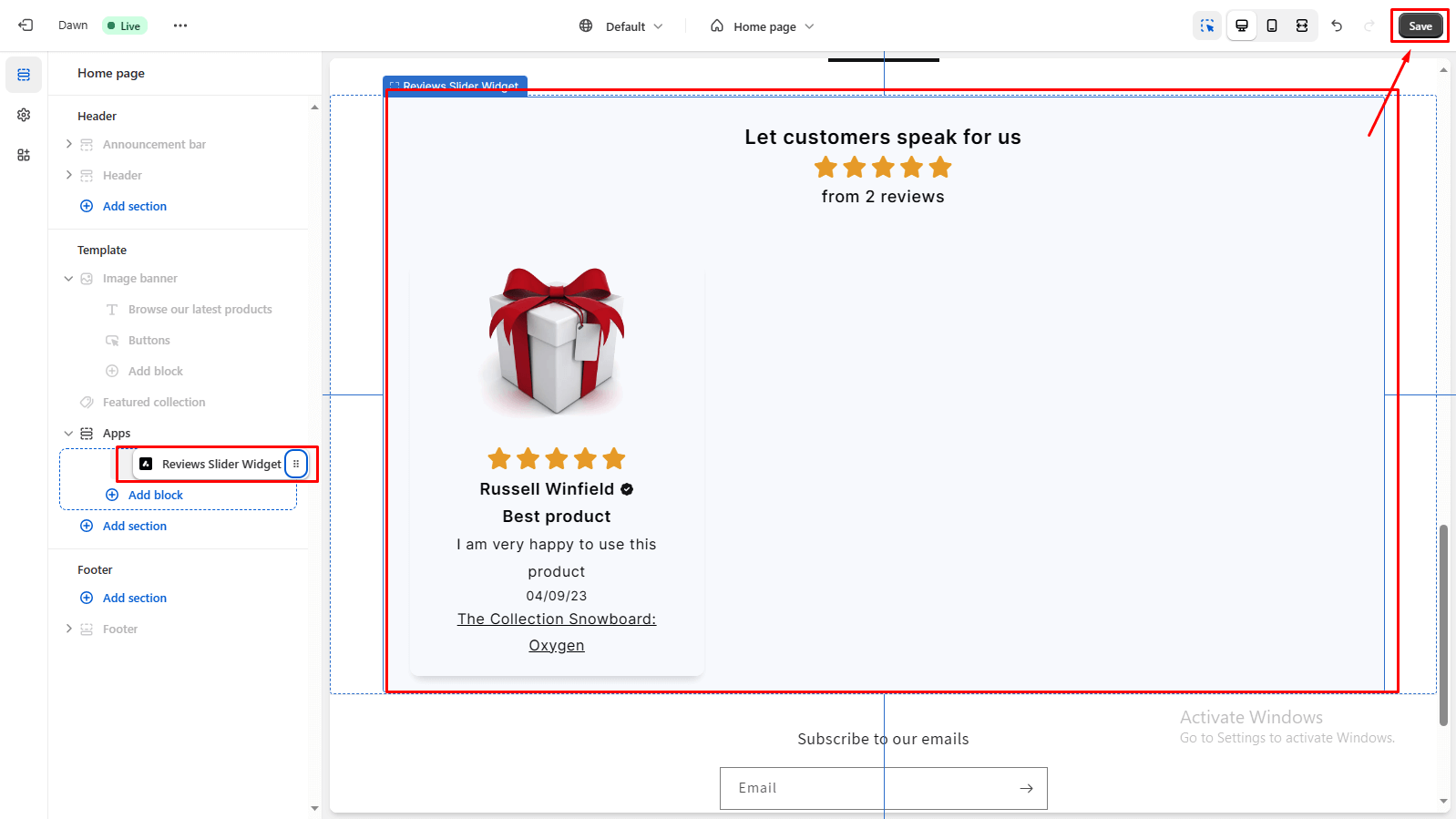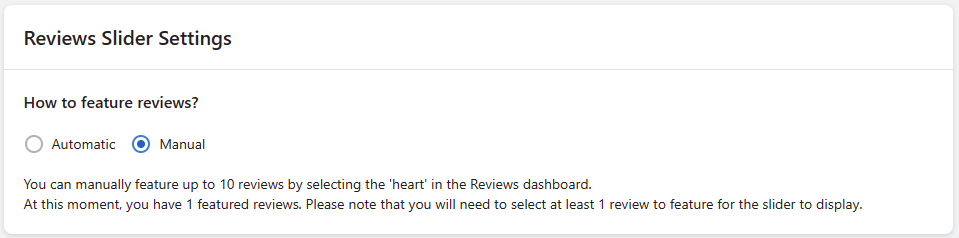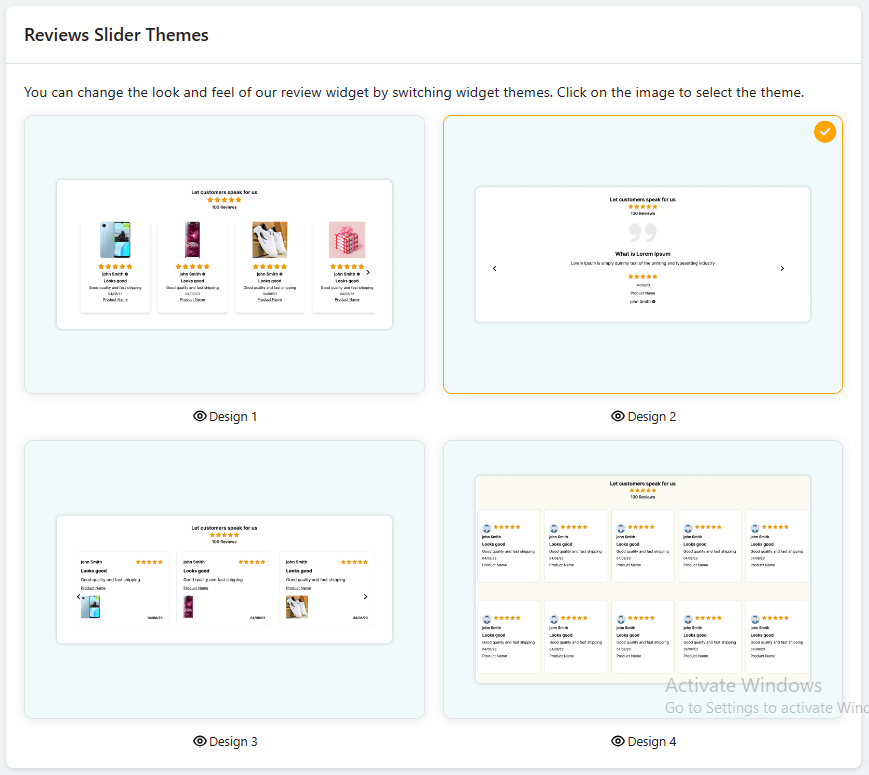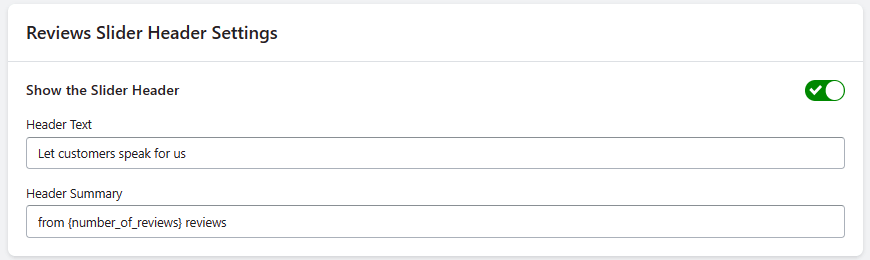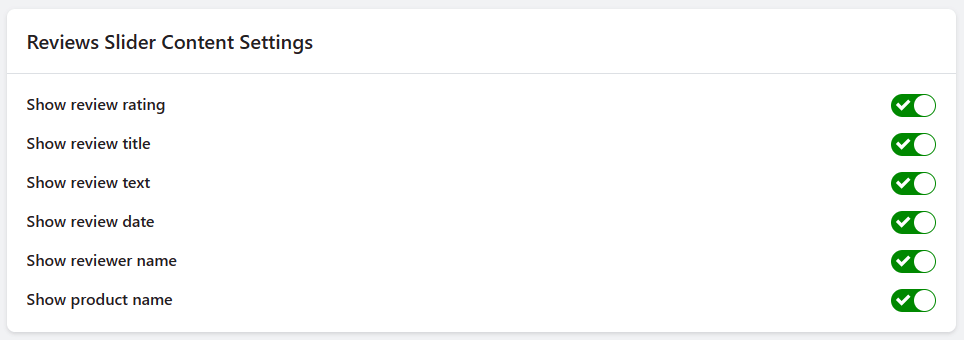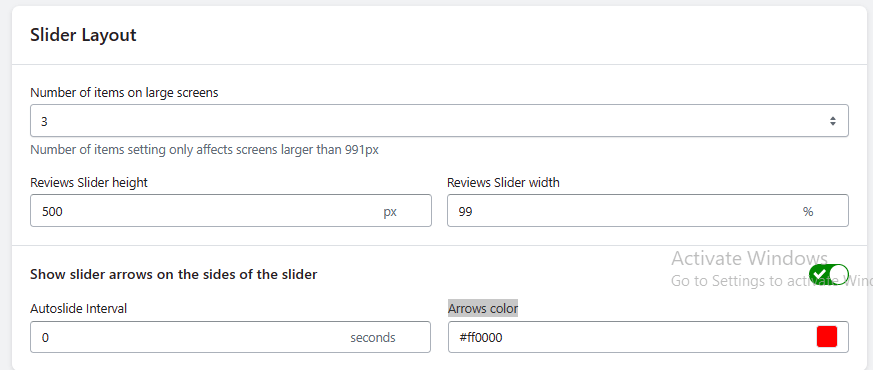Customize Reviews Slider Widget Options
The Review Slider Widget is a dynamic tool that allows you to display featured reviews on any page of your online store. Follow these steps to enable and customize the review slider widget.
Step 1: From the app admin page, click Settings.
Step 2: In Settings > Other Widgets tab > Click the Reviews Slider menu.
Step 3: Save the changes to apply the updated customizations.
Enable Reviews Slider Widget block
-> Click the “Install Automatically” button to seamlessly add the Reviews Slider Widget block to your store’s live theme home page.
-> After clicking “Install Automatically“, you’ll be redirected to your store’s live theme home page, where you can place the Reviews Slider Widget in the desired location to match your store’s design and layout.
Customize Options
1. Reviews Slider Settings
-> How to Feature Reviews?
Choose between two options for featuring reviews:
1) Automatic:
The app will automatically feature up to 10 of the newest 5-star reviews.
2) Manual:
You can manually feature up to 10 reviews by selecting the ‘heart‘ icon in the Reviews dashboard. Note that you need to select at least 1 review to feature for the slider to display.
2. Reviews Slider Themes
There are four slider themes available. You can change the look and feel of the review slider widget by selecting your preferred theme. Click on the theme image to make your selection.
3. Reviews Slider Header Settings
-> Show/Hide Slider Header:
Decide whether to display the header section of the review slider.
-> Modify Header Text:
Customize the header text to align with your store’s messaging.
-> Modify Header Summary:
Personalize the summary text that appears in the header.
4. Reviews Slider Content Settings
Customize the content displayed in the review slider:
-> Show/Hide Review Rating:
Choose whether to display the star ratings in the slider.
-> Show/Hide Review Title:
Decide whether to display review titles.
-> Show/Hide Review Text:
Choose whether to display the main review text.
-> Show/Hide Review Date:
Decide whether to display the review submission date.
-> Show/Hide Reviewer Name:
Choose whether to display the names of the reviewers.
-> Show/Hide Product Name:
Decide whether to display the names of the reviewed products.
5. Slider Layout
Adjust the layout and appearance of the review slider:
-> Select the Number of Items on Large Screens:
Define the number of reviews displayed on larger screens (maximum of 5 items).
-> Reviews Slider Height:
Set the height of the review slider.
-> Reviews Slider Width:
Configure the width of the review slider.
-> Show/Hide Slider Arrows:
Decide whether to display navigation arrows on the sides of the slider.
-> Set the Autoslide Interval:
Define the interval at which the slider automatically transitions between reviews.
-> Modify Arrows Color:
Customize the color of the slider arrows to match your store’s design.
By customizing these review slider widget options, you can create an engaging and visually appealing element that showcases featured reviews and enhances the shopping experience on your online store. Tailoring the widget’s appearance and content ensures that it aligns with your brand’s identity and aesthetics.