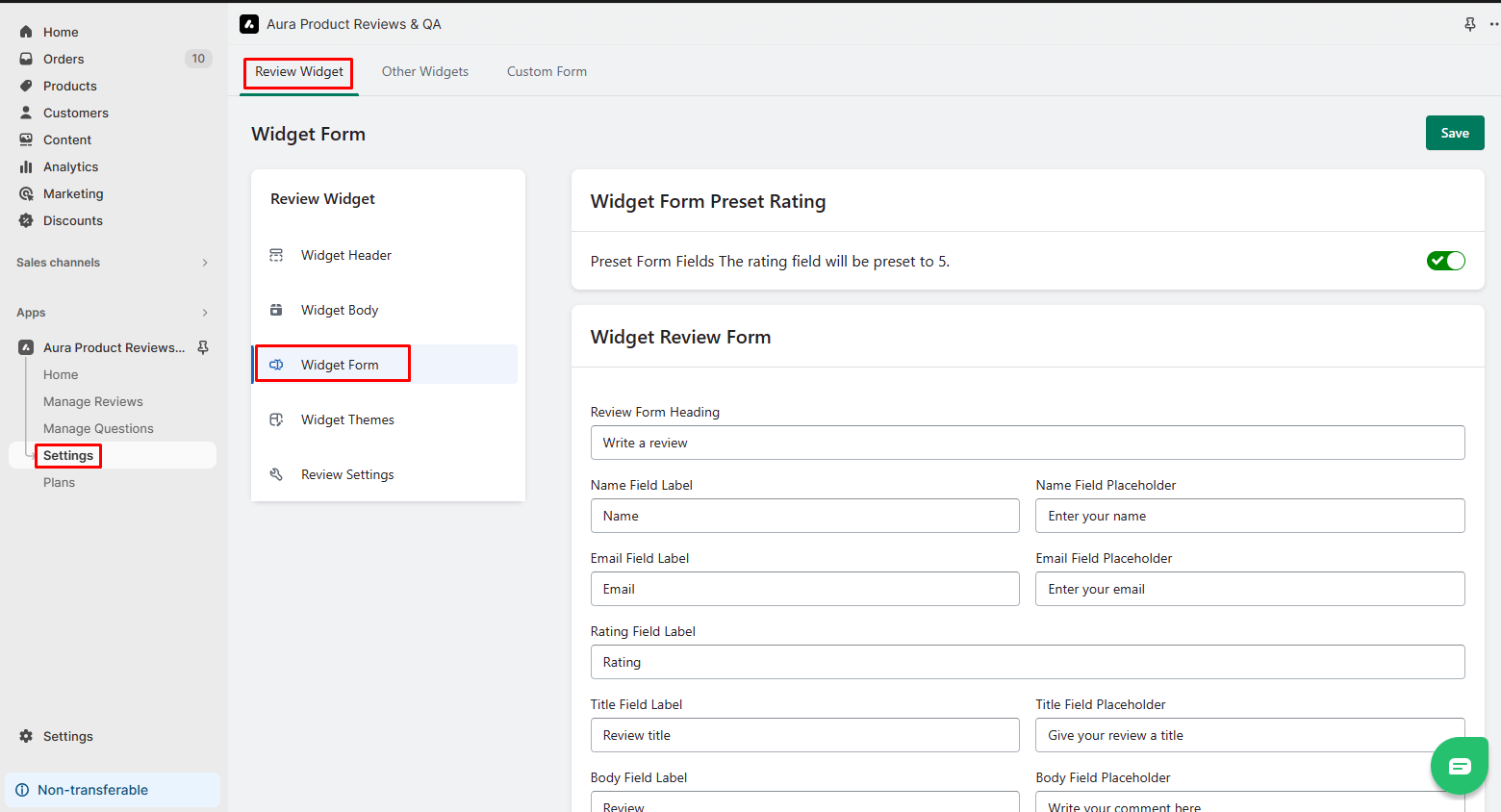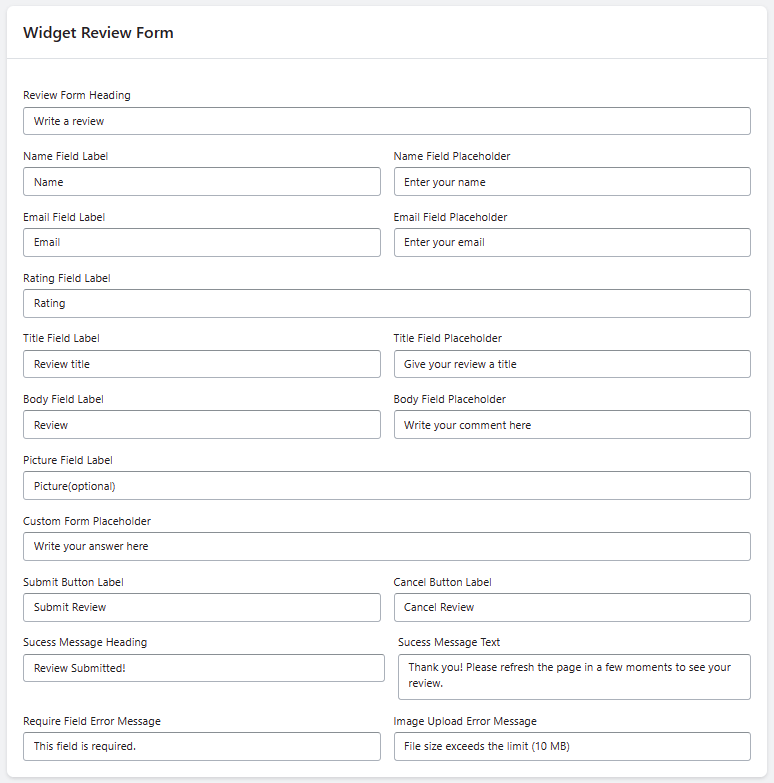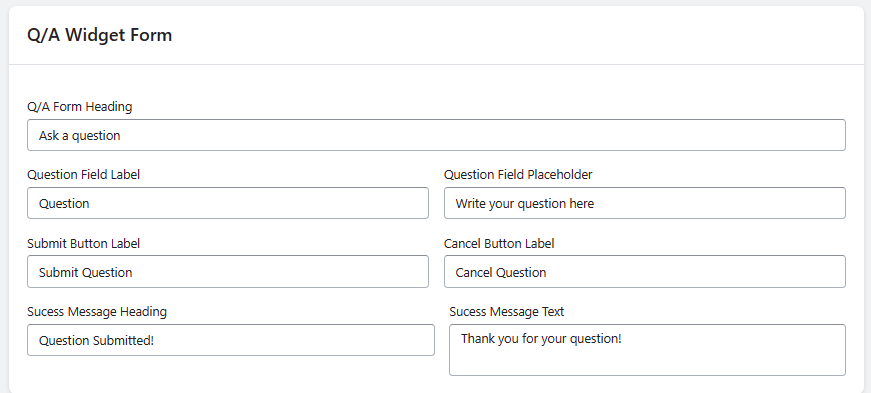Customize the Product Review Widget form options
The Review Widget Form allows you to tailor the review submission process to match your store’s branding and user experience. Customize these form options to create a seamless and user-friendly review submission process.
Step 1: From the app admin page, click Settings.
Step 2: In Settings > Review Widget tab > Click the Widget Form menu.
Step 3: Save the changes to apply the updated customizations.
Form Options
1. Widget Form Preset Rating
Preset Form Fields:
By default, the rating field will be preset to 5 stars, reflecting the high quality of your products or services.
2. Widget Review Form
Review Form Heading:
Customize the heading for the review submission form.
Name Field Label:
Modify the label for the name field.
Name Field Placeholder:
Set the placeholder text for the name field.
Email Field Label:
Change the label for the email field.
Email Field Placeholder:
Define the placeholder text for the email field.
Rating Field Label:
Customize the label for the rating field.
Title Field Label:
Modify the label for the review title field.
Title Field Placeholder:
Set the placeholder text for the review title field.
Body Field Label:
Change the label for the main review text field.
Body Field Placeholder:
Define the placeholder text for the main review text field.
Picture Field Label:
Customize the label for the picture upload field (if enabled).
Custom Form Placeholder:
Set the placeholder text for any additional custom form fields (if applicable).
Submit Button Label:
Personalize the label for the review submission button.
Cancel Button Label:
Customize the label for the cancel or reset button.
Success Message Heading:
Modify the heading for the success message displayed after a successful review submission.
Success Message Text:
Customize the text of the success message.
Require Field Error Message:
Define the error message to display when required fields are not filled.
Image Upload Error Message:
Set the error message for image upload-related issues (if applicable).
3. Q/A Widget Form
Q/A Form Heading:
Customize the heading for the Q/A submission form.
Question Field Label:
Modify the label for the question field.
Question Field Placeholder:
Set the placeholder text for the question field.
Submit Button Label:
Personalize the label for the Q/A submission button.
Cancel Button Label:
Customize the label for the cancel or reset button.
Success Message Heading:
Modify the heading for the success message displayed after a successful Q/A submission.
Success Message Text:
Customize the text of the success message.
By customizing these form options, you can create a user-friendly and branded review submission process that aligns with your store’s identity and encourages customer engagement. Tailoring these elements ensures that the review and Q/A submission experience is seamless and reflects your brand’s messaging and style.