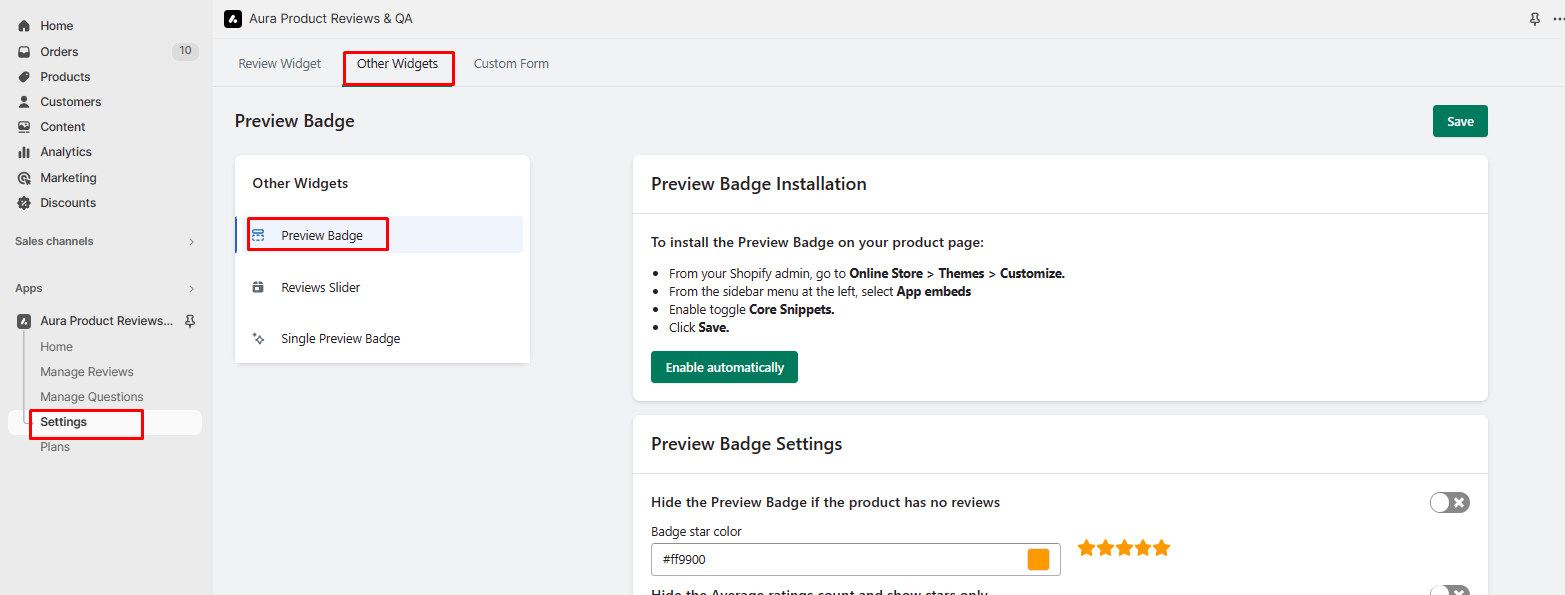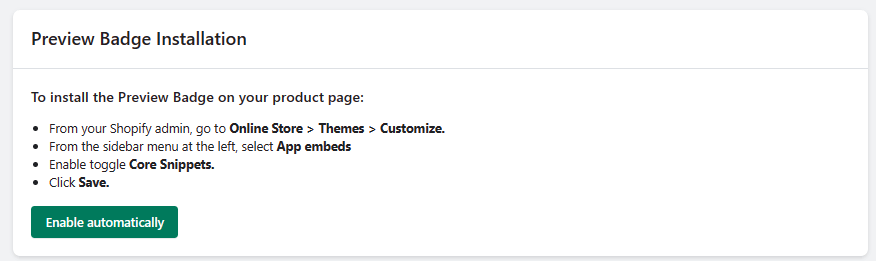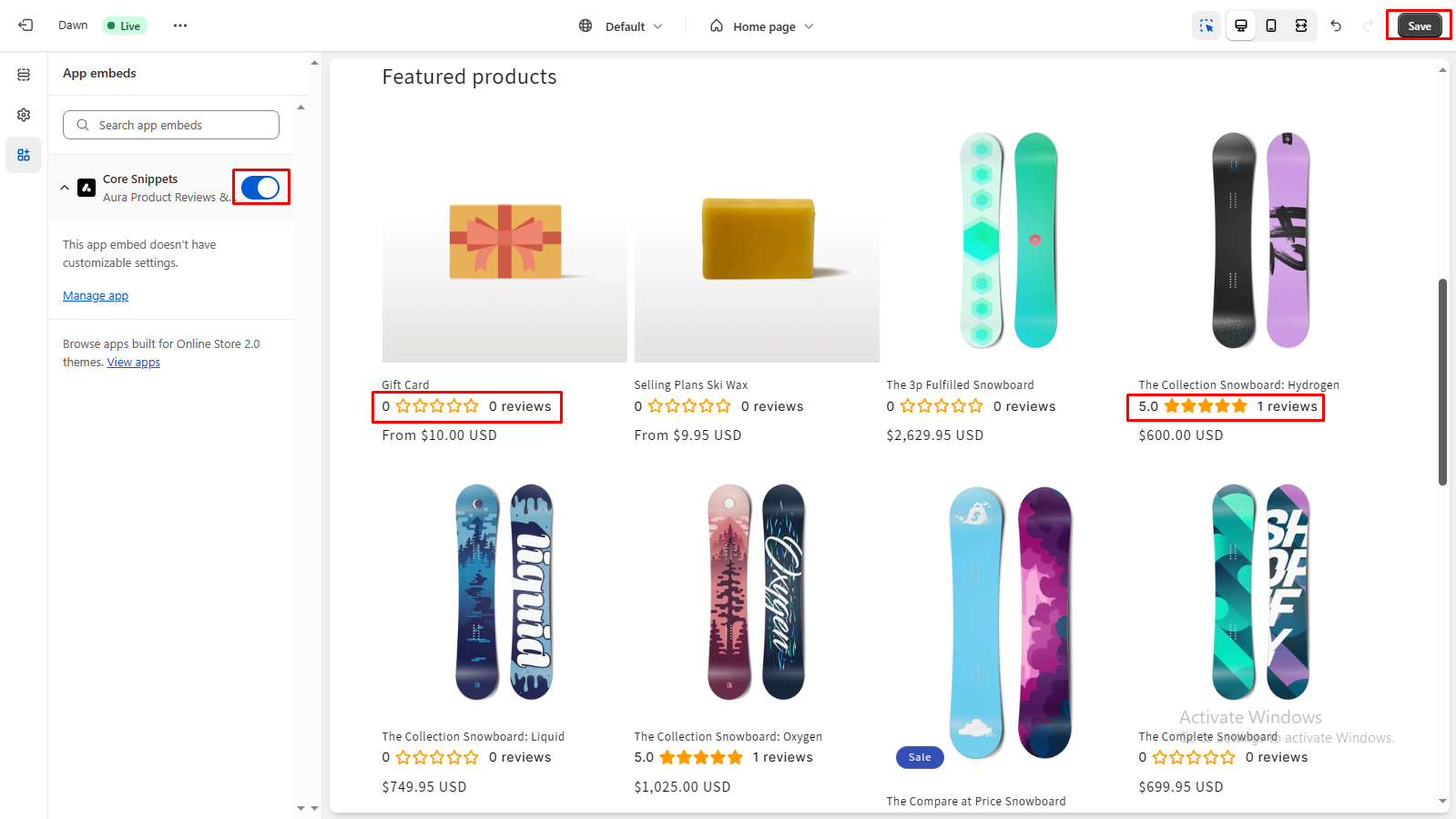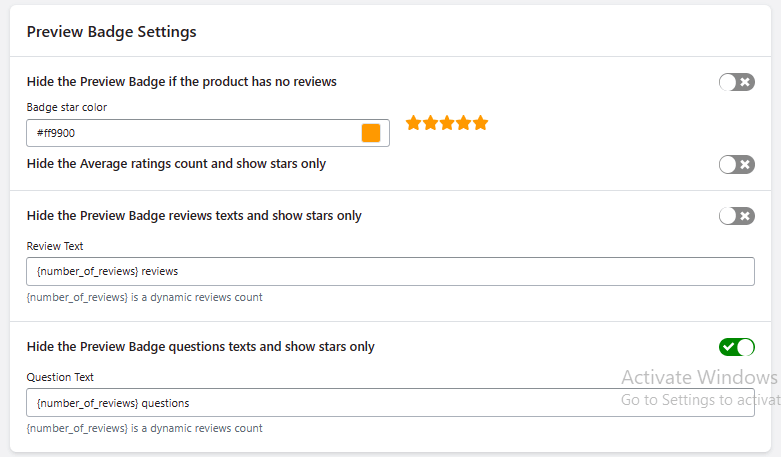Customize Preview Badge Options
Preview badges provide valuable insights into product reviews and ratings, enhancing the shopping experience for your customers. Follow these steps to enable and customize preview badges in your Shopify store.
Step 1: From the app admin page, click Settings.
Step 2: In Settings > Other Widgets tab > Click the Preview Badge menu.
Step 3: Save the changes to apply the updated customizations.
Show Preview Badges in Home and Collection Page Product List
-> To display preview badges, you need to enable the app embed feature.
-> Click the “Enable automatically” button to initiate the process.
Enable App Embed
-> Clicking the “Enable Automatically” button will redirect you to your store’s homepage app embed options.
-> Preview the badges to ensure they appear as desired.
-> Save the theme to enable the preview badge on your homepage and collection pages.
Customize Options
1. Show/Hide the Preview Badge If the Product Has No Reviews:
Decide whether you want to display the preview badge for products with no reviews. You can choose to show or hide the badge in such cases.
2. Badge Star Color:
Customize the color of the star in the preview badge to match your store’s design and branding.
3. Show/Hide the Average Ratings Count:
Indicate whether you want to display the average ratings count in the preview badge.
4. Show/Hide the Preview Badge Reviews Texts:
Choose whether to display review-related text in the preview badge.
5. Review Text:
Modify the review text in the preview badge.
6. Show/Hide the Preview Badge Questions Texts:
Choose whether to display question-related text in the preview badge.
7. Question Text:
Modify the question text in the preview badge.
By customizing these preview badge options, you can provide valuable information to potential customers and enhance their decision-making process when browsing products on your homepage and collection pages. Tailoring the appearance and content of the preview badges ensures that they align with your store’s branding and design.