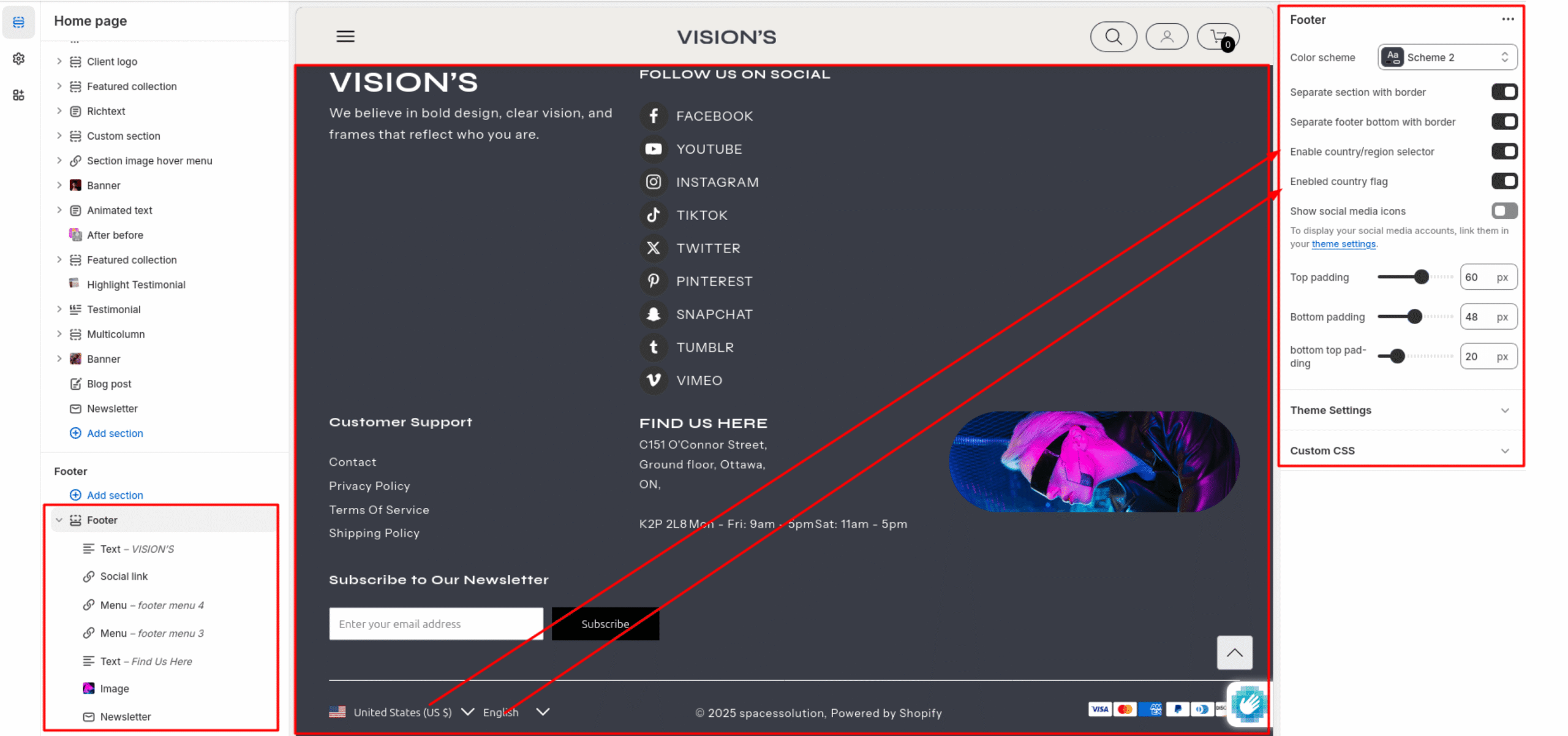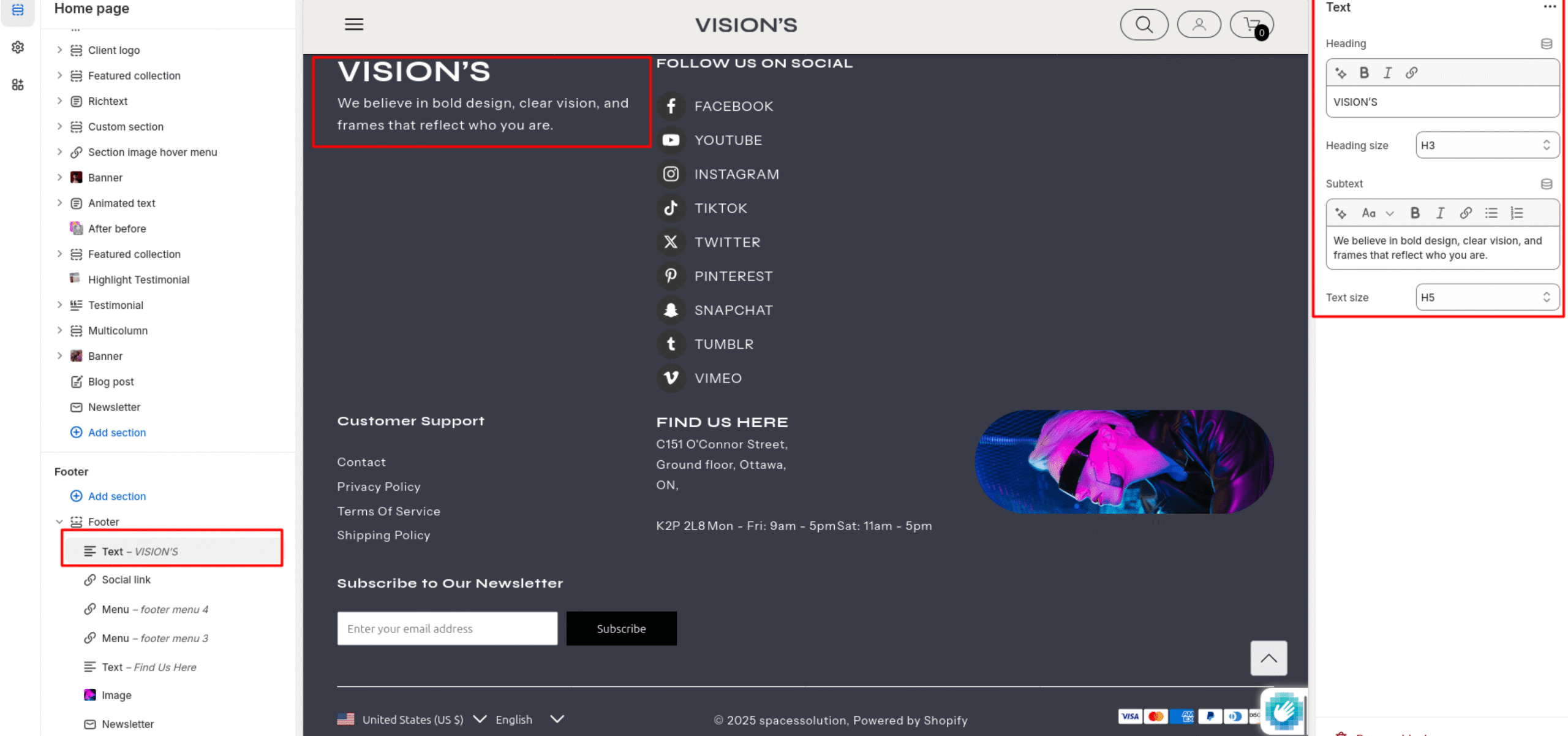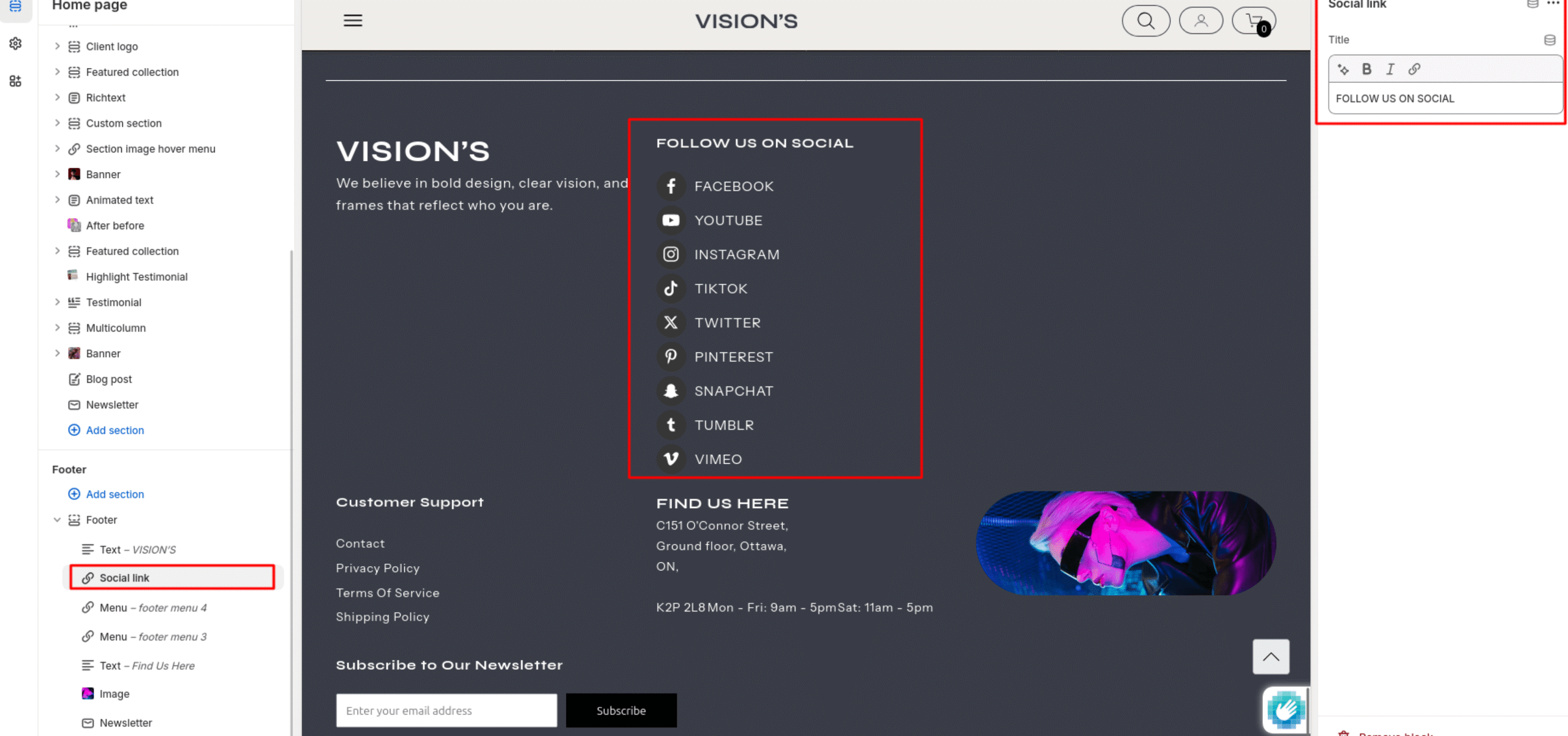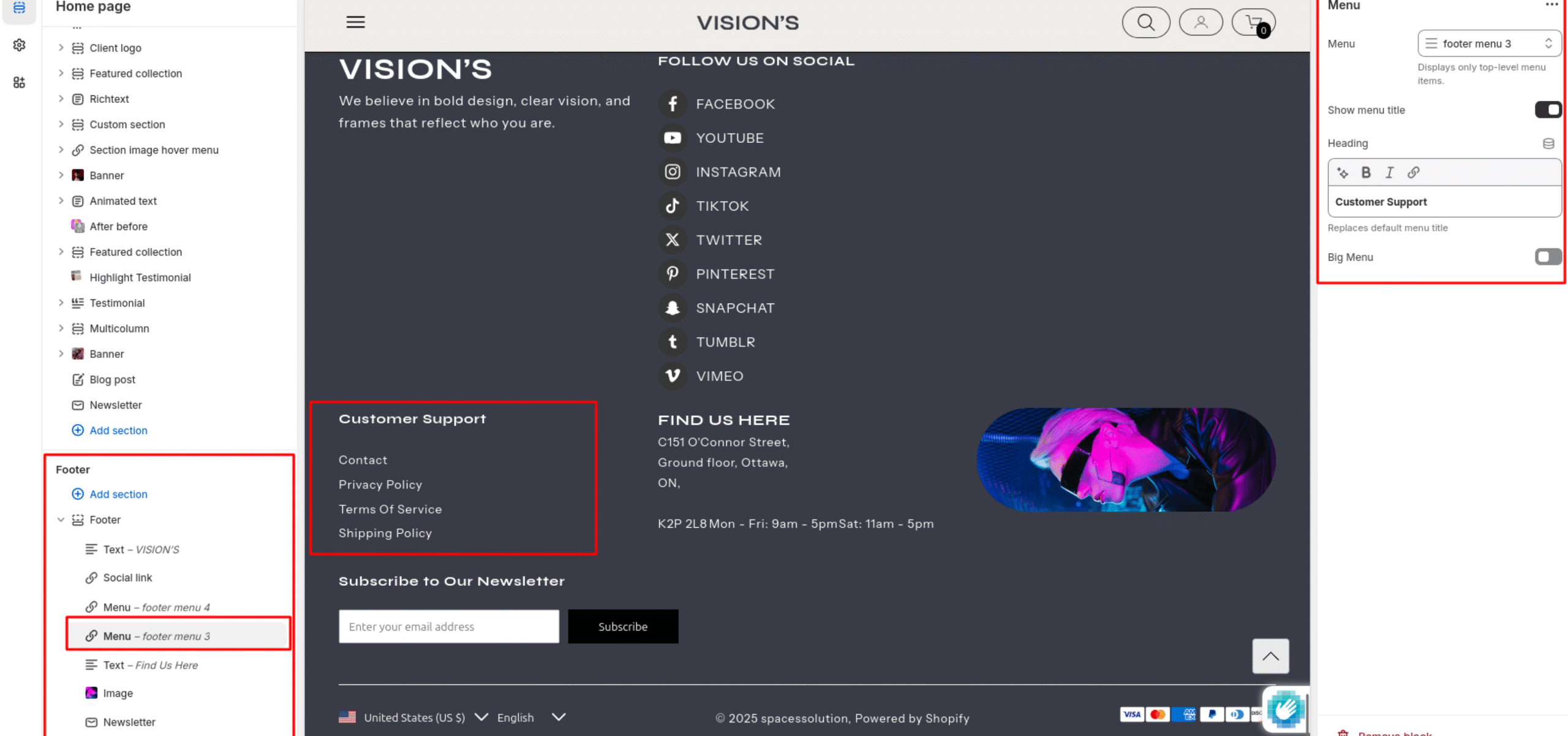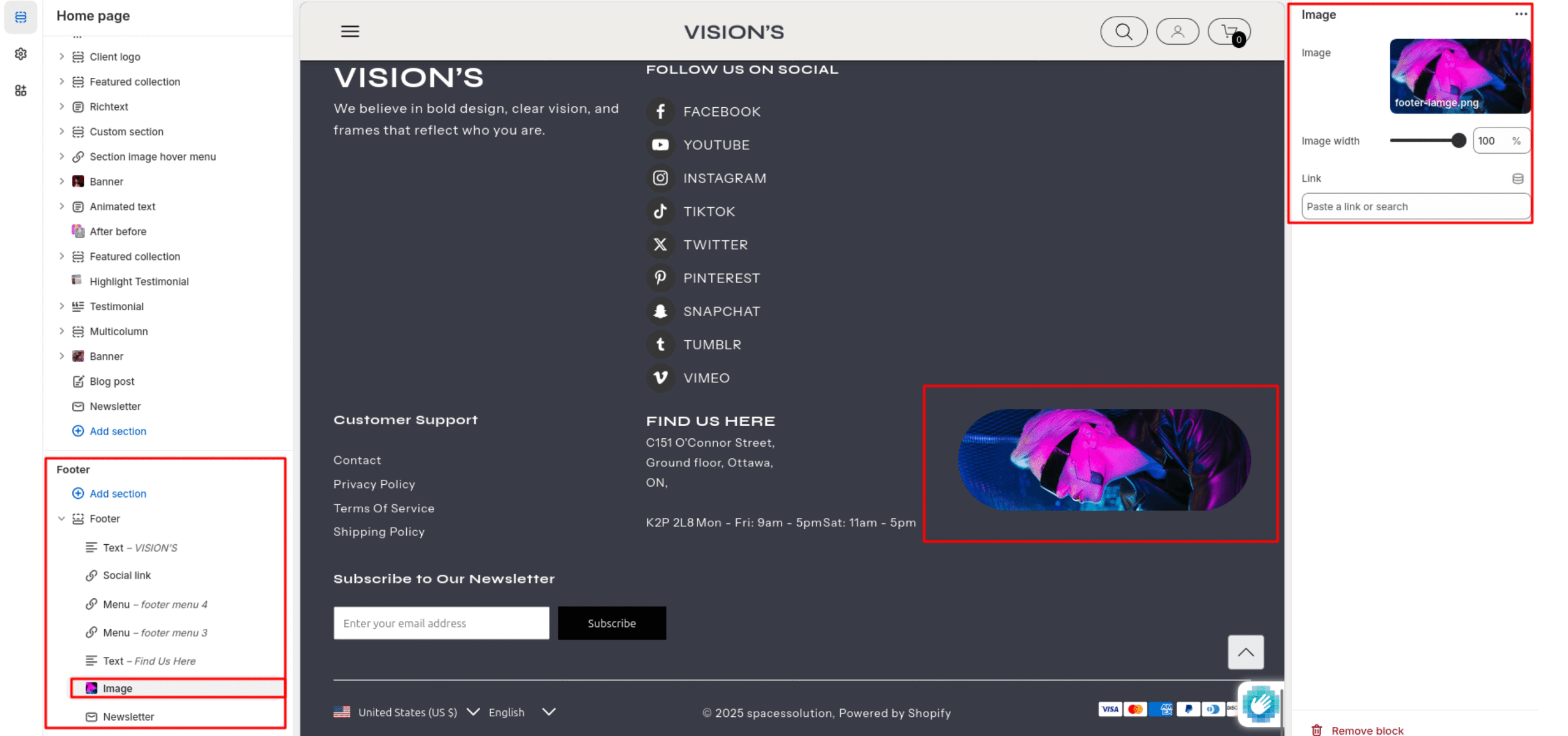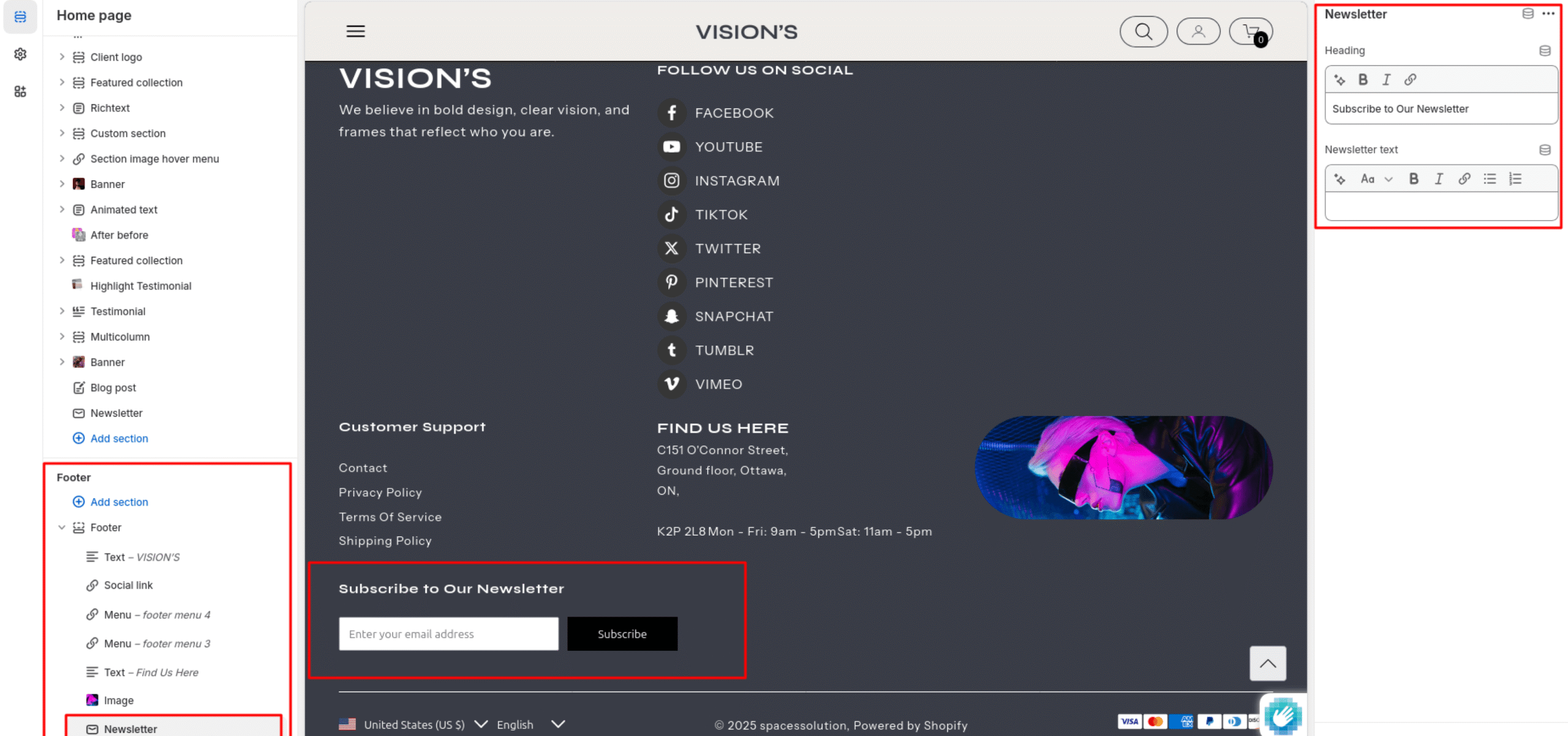Footer
The footer appears at the bottom of every page. You can customize it to fit your brand and product offerings.
Color System
Choose background and text colors for your store footer.
Padding
You can add padding in customization.
Bottom footer
A storefront’s bottom footer contains the information listed at the bottom of a footer. Often the bottom footer is the area where customers expect to find broad links, like a sort of information desk.
- Show social icons: Select/deselect to show/hide the social icons.
- Currency enabled: Select/deselect to show/hide the currency enable.
- Payment enabled: Select/deselect to show/hide the payment enable.
- Enable follow-on shop: Select/deselect to show/hide the enable follow-on shop.
Text
To add Text for brand information, choose the “Add block” option on your store. Inside the text block, display an area containing a formatted Heading, Subtext.
Heading Size
-
Options:
H1,H2,H3,H4,H5,H6 -
Description:
Sets the size of the Heading. Use larger sizes (e.g., H2–H3) for prominent messages, smaller sizes (e.g., H5–H6) for subtle notes.
Text Size
-
Options:
H1,H2,H3,H4,H5,H6 -
Description:
Sets the size of the Subtext. Use larger sizes (e.g., H2–H3) for prominent messages, smaller sizes (e.g., H5–H6) for subtle notes.
Social link
Display a Social media icons and add custom heading.
Menu
Choose “Add block” on your store to add a footer menu.
- Show menu title
Enable/Disable menu title.
- Heading
Add a custom heading. If the heading input is left blank, display the default menu title instead.
- Big Menu
Enable/Disable big menu.
Image
Add an image block, set the image size, and also add a link to the image.
Newsletter
Display a newsletter sign-up form with customizable heading and text.