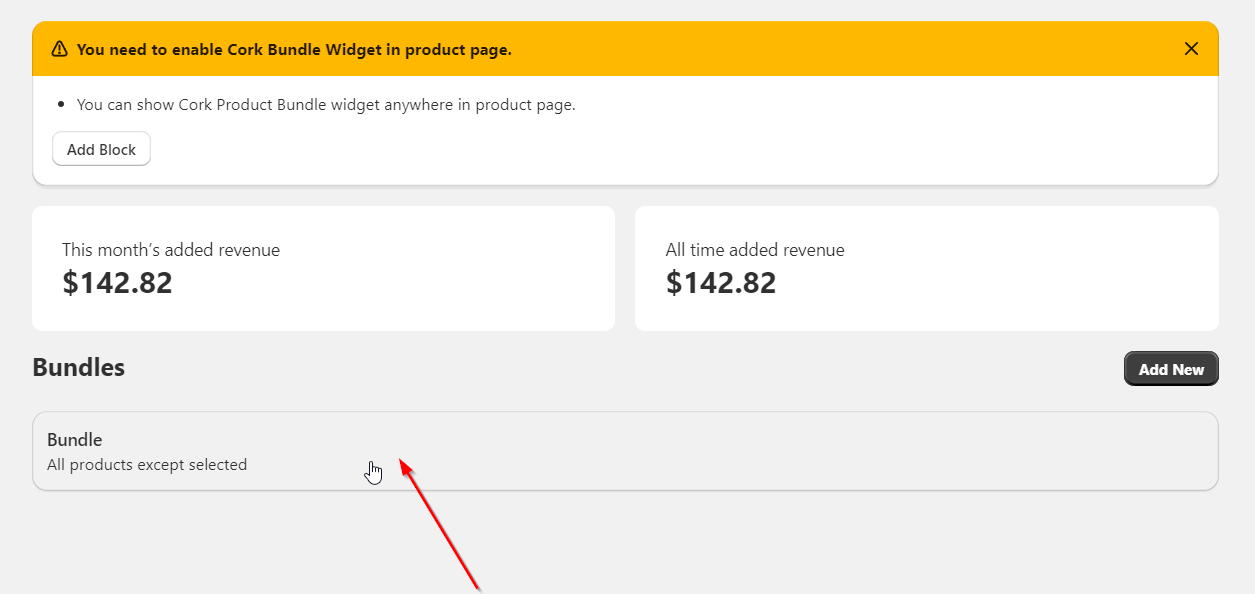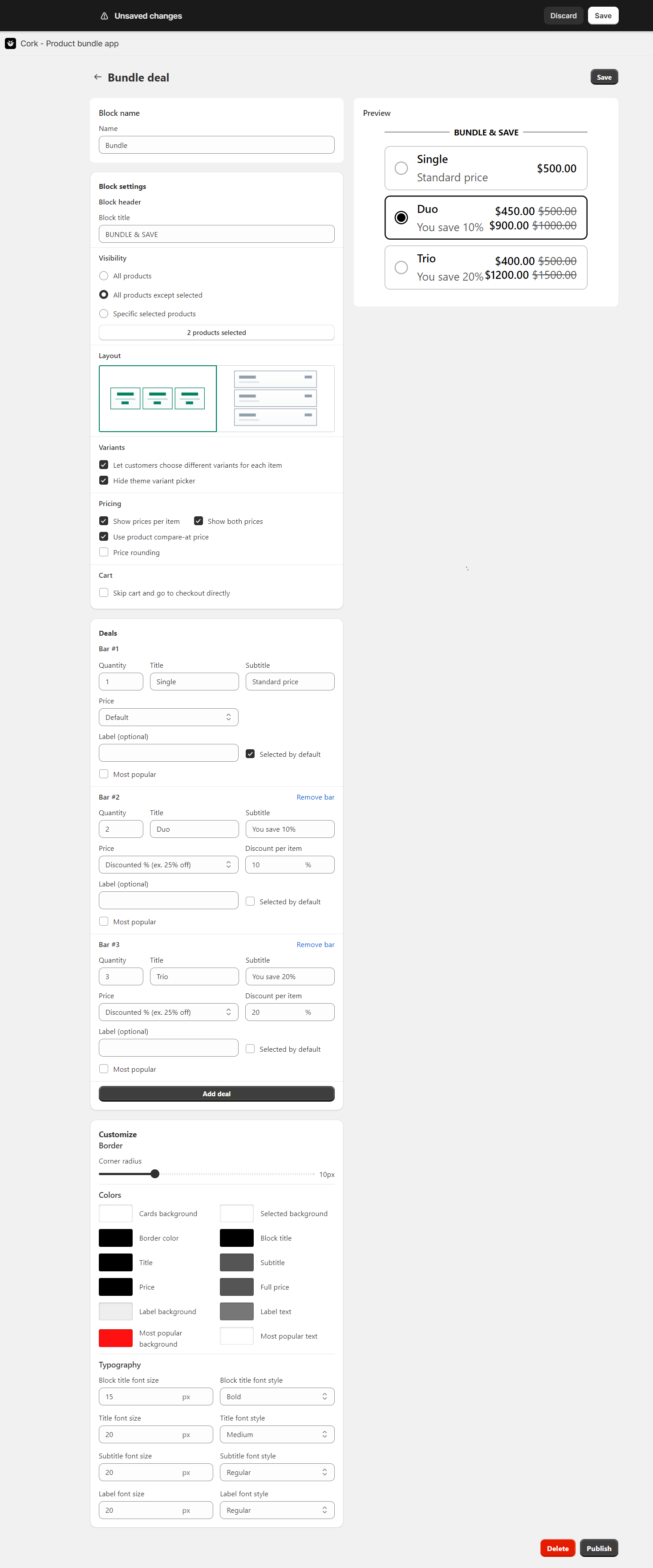Editing a Bundle with Cork Product Bundle App
To edit an existing bundle using the Cork Product Bundle App, follow these steps:
Navigate to the Bundles List:
Access the list of bundles from the Dashboard or the designated Bundles section.
Select the Bundle to Edit:
Identify the bundle you want to edit from the list and click on it.
Edit Bundle Details:
You will be redirected to the editing page for the selected bundle.
Modify the bundle details as needed, such as changing the bundle name, block title, visibility, layout, variants, pricing, cart options, deals, customization, and any other relevant settings.
Preview Changes:
Utilize any preview functionality available on the editing page to see how your changes will affect the appearance of the bundle.
Save Changes:
Once you are satisfied with the modifications, click the “Save” or “Update” button to apply the changes to the bundle.
Confirmation:
Confirm that the changes have been successfully saved. Any updates made will now be reflected in the bundle.
Congratulations! You have successfully edited an existing bundle with the Cork Product Bundle App. If you encounter any issues or have questions, refer to the documentation or reach out to our support team at [[email protected]]. Happy bundling!